yourA2B
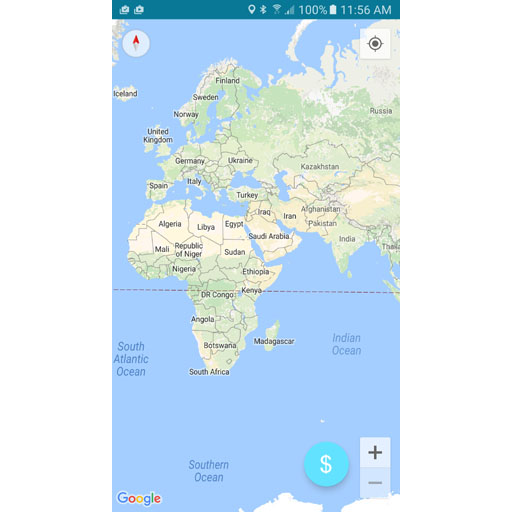
Opening Screen
Compass Display : Displays your current direction
My Location Button : Centres and Zooms display on your current location
Zoom In / Zoom Out buttons : Zooms in/Out of the display
Search Button : Opens screen to search for fares in the yourA2B database or closes an open screen
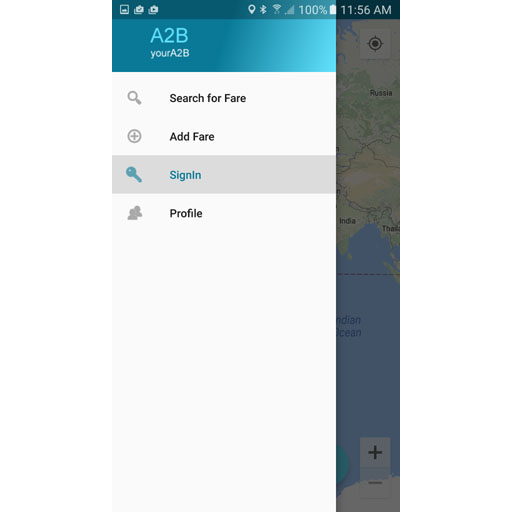
Navigation Screen
Navigation screen opened by swiping screen from left to right
Search for Fare : Opens screen to search for fares in the yourA2B database
Add Fare : Opens screen to add a new fare to the yourA2B database
SignIn / SignOut : Opens the SignIn or SignOut screen allowing authorisation to access the yourA2B database
Profile : Opens the Profile screen for the current authorised user displaying their sign in details and search statistics
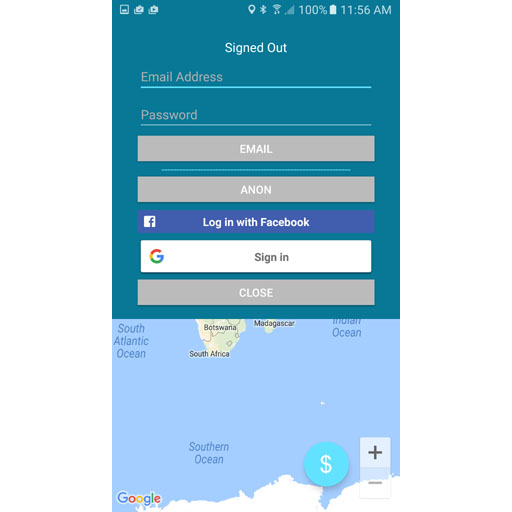
SignIn Screen
Opened from Navigation Screen
Email Address / Password / Email signIn Button : Signs in to yourA2B profile using email and password to allow Search and Add access with a registered profile
Anon Button : Signs in to yourA2B anonymously allowing you to search only as there is no yourA2B profile attached to anonymous signins
Facebook Button : Signs in to yourA2B profile using your Facebook account to allow Search and Add access with a registered profile
Google Button : Signs in to yourA2B profile using your Google Account to allow Search and Add access with a registered profile
Close Button : Closes the sign in screen.
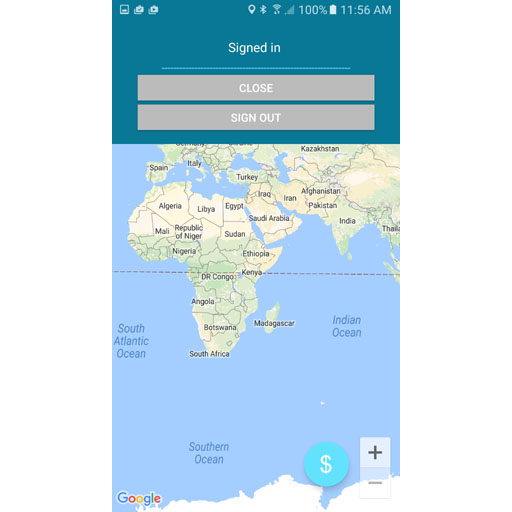
SignOut Screen
Opened from Navigation Screen
Close Button : Closes the sign in screen, but you still remain signed into yourA2B profile.
SignOut Button : Closes the sign in screen and signs you out of yourA2B profile.
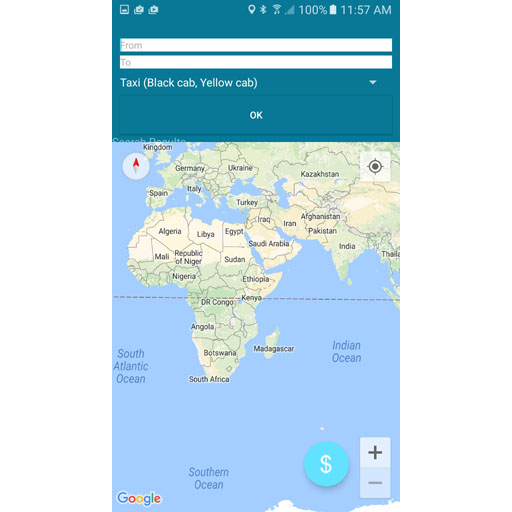
Search Screen
Opened from Navigation Screen or main screen search button
From text : Enter address of where your trip will start.
To text : Enter address of where your trip will finish.
Taxi : Select which type of taxi you would like
OK Button : Closes search screen
As soon as you enter a start location, a yourA2B database search to see if anyone has done a similar trip
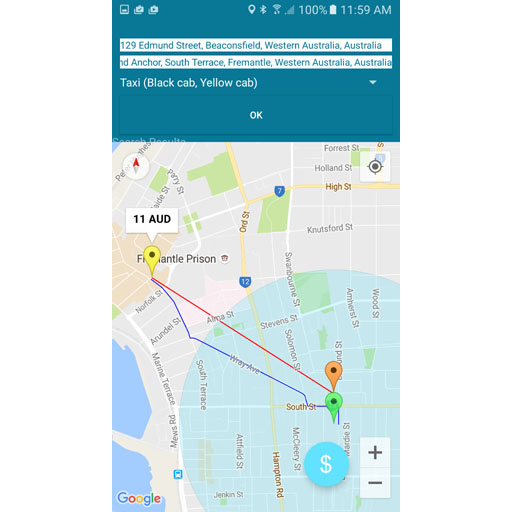
Updated Search Screen Showing Results
Your trip is displayed with start marker(green), finish marker(red) and possible route(blue)
Possible search results are shown with start marker (orange), finish marker(yellow) and red connector.
Tap on a start marker to see fare display by its connected finish marker
Tapping on a start marker is a completed search
Blue circle indicates search radius
OK Button : Closes search screen
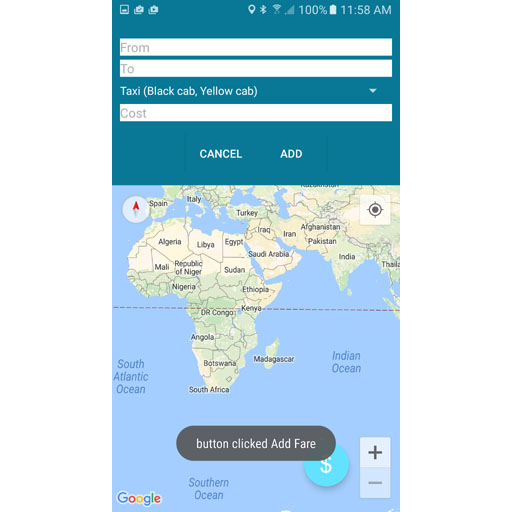
Add Screen
Opened from Navigation Screen
From text : Enter address of where your trip started.
To text : Enter address of where your trip finished.
Taxi : Select which type of taxi you took
Cost : Enter cost of taxi fare (in local currency)
OK Button : Closes add screen and adds your fare to the yourA2B database for other users to search
Cancel Button : Closes add screen and but does not add your fare to the yourA2B database
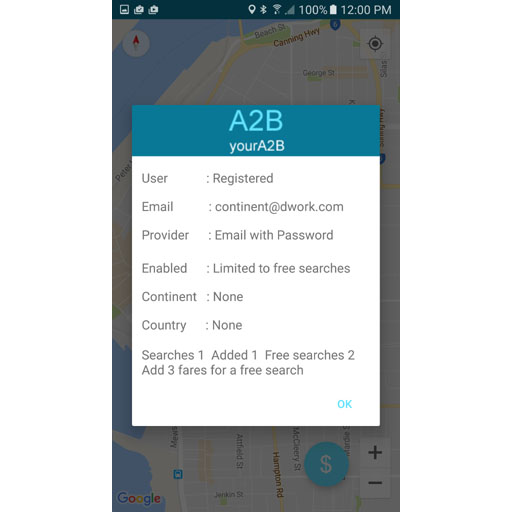
Profile Screen
Opened from Navigation Screen
User : User name (if any) for this profile, otherwise anonymous or registered.
Email : Email address for this profile
Provider : Authentication supplied by Anon / Email & Password / Facebook / Google
Enabled : Types of searches allowed:
Anon (one daily within 20km of first search)
Registered without any options purchased (3 free searches with the ability to gain more by adding fares to the yourA2B database
Purchased options,country, continent,world
Continent : List of continents purchased, None, or All(if world option purchase)
Country : List of countries purchased, None, or All(if world option purchase)
Searches k Added l Free searches m Add n for a free search
k is number of searches already carried out
l is number of fares added
m is number of free searches remaining
n is total number of added fares needed to get another free search